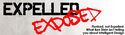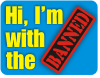Node_import: Importing Content
The node_import feature available in the content configuration section provides a way to import nodes and contacts for the site using comma separated values (CSV) files. It can be useful for uploading lists of contacts that were created in an Excel spreadsheet file. Since this feature allows the loading of a large amount of content into your CivicSpace database, the permissions for this feature are best configured for administrators only.
Importing Contacts
- Create a spreadsheet with data and columns with the following headings:
- First name
- Last name
- Zip code
- City
- State
- Phone number
- Save your file as a CSV file with elements separated by commas and data enclosed in double quotes. For example,
"Email","First name","Last name","Zip code","City","State","Phone number" "test@none.com","Test","Test","00000","Wherever","CA","000-000-000"
- Under import in the content administration section, upload your csv file and select contact from the pull down menu.
- CivicSpace will then ask you to match your fields to the fields in the database.
- Once you have done this, preview your results and then select import.
Importing Nodes
The process for importing nodes is the same as for importing contacts, except you will want to create a spreasheet with columns
- title
- uid
- name
- type (blog, forum, story, etc.)
- body (the text of the post)
- And any other database fields from the node type you would like to add.
NOTE: You may use either the uid or name of the author. If neither of these is included, CivicSpace will post the node with author Anonymous.
Once you've created the CSV file, under import in the content administration section, upload your CSV file and select raw data (advanced) from the pull down menu.