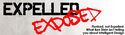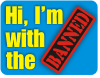Users: Configuring Site Access, Registration, and Posting
CivicSpace has a permission system which places users into roles/groups of users. A visitor who is not logged in is an anonymous user and a newly registered user is an authenticated user. An additional role has been added to this installation, an admin user which is given full access on the site. In the original account setup, the root super user account which was created first is not affected by the CivicSpace permission system; this user always has access to everything.
Some configuration tips:
- Registration. The default registration permission settings on this site allows anyone to register. The user settings page will allow you to change whether users can register on their own, require administrator approval, or not at all. The email sent to users can also be changed here, as well as the registration page information guidelines that users see when registering.
- Posting comments. In the comment module section of user configuration, the user permissions configuration page controls whether or not anonymous users or authenticated users can post comments at all or only with moderater approval.
- Administrator view of comments. As an administrator, use the new comments display to see a table of all contents or those waiting for approval. The comments approval queue display provides a similar table for those comments awaiting approval..
- Making the site private. It is possible to lock the site up and grant access only to logged in users. On the user permissions configuration page, make sure all boxes are unchecked under "anonymous users." Uncheck access comments and access content. Remember to "Save permissions" at the bottom of the page.
- Upgrading permission status. Many sites will need to have more than one site administrator. Visit the user list page and select "edit" for the user you wish to upgrade. name anywhere on the site and you'll find an edit account link. Look for Roles and check the appropriate box, then save your changes.