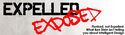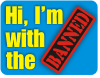Formatting Input & Filters
CivicSpace site adminstrators can control what kinds of markup or formatting can be used in creating content on the site by specifying input formats. Some site administrators might wish to require only HTML coded text, or plain text without any HTML format. In configuring the input formats, administrators can select from filters which limit users to a list of allowable HTML tags or add in custom formatting like automatic line breaks.
NOTE: If you install additional 3rd party input filter modules, in addition to turning the modules on, you'll need to enable them through the input format configuration.
Modifying accepted HTML tags
- Click administer-> input formats
- Find the row of the input format you want to change, then click configure in that row.
- Click the configure filters tab.
- It's likely that if you have HTML Filter enabled along with others, you will only see a configuration box for that filter, though some modules add filters that can also be configured.
- You can choose to either strip tags that do not appear in your list or escape all HTML tags. Escaping means that Drupal will display the tags in your browser as they were typed. In other words, it will appear to readers that the browser did not process the tags but merely displayed the code. This is useful if you want to create an input format that allows for displaying of HTML code, for example in a forum about web design.
- Edit the list of tags you would like to allow. Tags are listed separated by a space. If you selected "Escape" in the option above, this list will be ignored. Editing the list changes the filter for just that input format. If you want to add or remove a tag for more than one input format, you have to follow these directions for each.
- Choose whether to allow the style attribute in tags.
- Click Save Configuration